Fixing DLL Issues Related to Kernel32.dll
Kernel is the nucleus of an operating system. It provides basic services such as performing memory management, handling I/O operations, and handling interrupts. In Windows operating systems, such as Windows 98, ME, and XP, kernel operations are handled by the Kernel32.dll, which is a Dynamic Link Library (DLL) file. Kernel32.dll is loaded at startup in the protected memory area of the system, thereby preventing other programs from taking over this memory space.

Troubleshooting Kernel32.dll Errors
Since Kernel32.dll manages several core activities of Windows operating systems, there are several reasons why Kernel32.dll errors may occur.
Some of the common causes of Kernel32.dll errors are:
Damaged swap file, file allocation, password list, and registry
Low disk space
Incorrect or corrupt Kernel32.dll file
Improper power supply, faulty hard disk controller, and hot CPU
Hardware malfunctioning, over clocking, ground bounce, and RF noise
Improper BIOS Settings
Damaged or incorrectly installed third party software
Missing or corrupt Temp folder
Damaged or missing Control Panel’s .cpp file
Damaged JAVA machine, hardware drivers, .log files, and Msinfo32.exe file
Incorrect entries in History folder and damaged, missing, or incorrect dlls
Due to their crucial role in managing a number of tasks related to core functioning of an operating system, fixing dll problems related to kernel is very important. Here, we discuss steps to fix common Kernel32.dll problems.

Invalid Page Fault Error
Invalid Page Fault (IPF) errors occur when one or more programs try to gain access to the protected memory space. In case only a single program is causing the problem, then fixing this program by reinstalling or uninstalling it can help you fix the problem. However, in case multiple programs are the cause of the error, then faulty hardware may be the most likely cause. To fix this, you might have to replace the device causing the problem.

If IPF Kernl32.dll errors from different drivers such as Explorer, Msgsrv32, and Mprexe become a common affair, then a damaged password list might be the most likely cause of the problem.
For fixing dll error caused from different drivers, you might have to recreate the password file. Before doing this, remember to write down all the passwords saved on your PC. Next, open the Windows folder and search for the *.pwl file. Next, delete all the .pwl files displayed and restart your Windows system.
Damaged Memory Modules
To find out if frequent kernel32.dll errors are caused by problems in the memory module, run msconfig.exe and add the line ‘DEVICE=C:\WINDOWS\HIMEM.SYS /TESTMEM:ON’ in config.sys and restart you PC. If your screen displays the message ‘HIMEM has detected unreliable memory at address xx:xxxxxx’ at startup, it indicates memory problems.

Outdated or Damaged Drivers
Device drivers, especially video drivers, are updated on a regular basis. Therefore, you must keep your device drivers updated to avoid receiving Kernel32.dll errors.
Malware
Many times, malware can lead to dll errors. One of the best methods for fixing dll errors that occur due to malware is to regularly run antivirus scans on your PC. In doing this, it also becomes important for you to keep your antivirus software files updated.
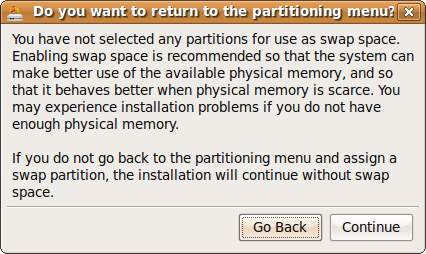
Malware also tends to corrupt the system registry by adding invalid entries or removing important entries from it. Therefore, opting for a registry cleaner software and regularly running registry scans to keep the system registry healthy may also keep dll-related errors at bay.
The Kernerl32.dll file is important for normal functioning of your Windows system. Frequent occurrence of Kernel32.dll errors can stall your system and render it useless. To avoid these problems from occurring on your PC, it is important for you to ensure that your PC’s hardware and devices are well maintained, and are in good working condition. Also, you must keep your PC updated by regularly installing driver, antivirus, and security updates. Regular antivirus and registry scans also help you in preventing dll errors.
The Kernel32.dll file handles memory management, input/output operations, and interrupts. When you start Windows, Kernel32.dll is loaded into a protected memory space so that other programs do not take over that memory space.
On occasion, you may receive an invalid page fault (IPF) error message. This error message occurs when a program tries to access the Kernel32.dll protected memory space. Occasionally, the error message is caused by one particular program, and other times the error message is provoked by multiple files and programs.
If the problem results from running one program, the program needs to be replaced. If the problem occurs when you access multiple files and programs, the damage is likely caused by damaged hardware.
You may want to clean boot the computer to help you identify the particular third-party memory-resident software. Note that programs that are not memory-resident can also cause IPF error messages.
The following conditions can cause Kernel32.dll error messages:
Damaged swap file
File allocation damage
Damaged password list
Damaged or incorrect version of the Kernel32.dll file
Damaged registry
Hardware, hot CPU, over clocking, broken power supply, RF noise, ground bounce, or bad hard disk controller
BIOS settings for Wait states, RAM timing, or other BIOS settings
Third-party software that is damaged or incorrectly installed
.dll files that are saved to the desktop

Non-existent or broken Temp folder
A control panel (.cpl) file is damaged
Incorrect or damaged hardware driver
Incorrectly installed printer drivers or HP Jetadmin drivers
Damaged Java Machine

Damaged .log files
Damaged entries in the History folder
Incompatible or damaged dynamic link library files
Viruses
Damaged or incorrect Msinfo32.exe file
Low disk space
More on the possible causes:
Bad memory modules:
You can test your memory modules by inserting the command: DEVICE=C:\WINDOWS\HIMEM.SYS /TESTMEM:ON into your Config.sys file. You can use the System Configuration Utility:
Select Start>> Run and type: msconfig [Enter]
Next, select the Config.sys tab and add the HIMEM.SYS line (above) by pressing the New button.
Windows will tell you to reboot your computer.

Watch your screen for a message; "HIMEM has detected unreliable memory at address xx:xxxxxx" which will certainly indicate that there's a memory problem.

Note: Memory problems may not immediately surface from the result of this test. It may take many reboots or even a few days for the above message to appear.
CPU, bus speed or multiplier overclocking.
Graphic acceleration set too high:
Select Control Panel > System, then select the Performance tab, click the Graphics button. Turn down Hardware acceleration by moving the slider a notch to the left, reboot, try again.
Bad or outdated drivers, especially video drivers:

Check with your card manufacturer for an updated set of drivers. Video drivers are updated constantly, it pays to have the latest release, especially if you find yourself having problems with Internet Explorer.
--------------------------------------------------------------------------------
What to do if you have Kernel32.dll IPF ("Invalid Page Fault") error?
 This error occurs when an application tries to access kernel32.dll's protected memory space. It may be one particular program or application, or multiple files and applications. Most kernel32.dll errors are NOT caused by a corruption of the kernel32.dll module.
This error occurs when an application tries to access kernel32.dll's protected memory space. It may be one particular program or application, or multiple files and applications. Most kernel32.dll errors are NOT caused by a corruption of the kernel32.dll module.
If the error seems to arise when activating a certain program, application or device, you should try uninstalling and re-installing that program, application or device.
If you frequently receive Invalid Page Fault in Kernel32.dll Errors from different drivers (Explorer, Guide.exe, Msgsrv32, Commgr32, Mprexe and others), it is possible that a damaged password list file is the culprit. Try re-creating your password list file:
In Windows Explorer select your \Windows folder
Press F3. This will bring up the Find: All Files window
In the 'Named' box type: *.pwl

Click Find Now
When a list of found files is displayed, select Edit> Select All> Press Delete on your keyboard
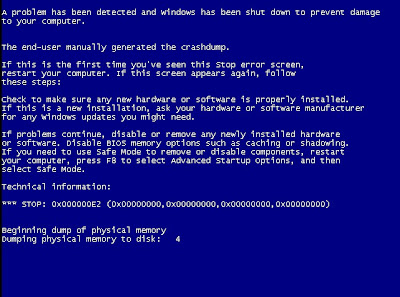
Exit the Find window and restart Windows

Note: This procedure will cause you to lose all of your saved passwords. Be sure to write them down before deleting so that you can re-insert them as needed.
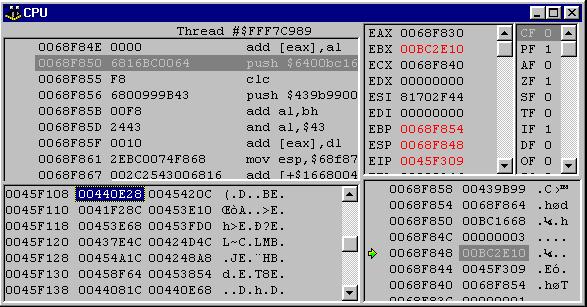
computer recently suffered Zelot-inflicted monitor failure and the corruption of my System32 file.

No comments:
Post a Comment