=========================================
1) Character Map = charmap.exe (very useful for finding unusual characters)

2) Disk Cleanup = cleanmgr.exe
3) Clipboard Viewer = clipbrd.exe (views contents of Windows clipboard)
4) Dr Watson = drwtsn32.exe (Troubleshooting tool)
using dos tasklist command you can view all running process-

5) DirectX diagnosis = dxdiag.exe (Diagnose & test DirectX, video & sound cards)
6) Private character editor = eudcedit.exe (allows creation or modification of characters)
7) IExpress Wizard = iexpress.exe (Create self-extracting / self-installing package)
Microsoft Synchronization Manager = mobsync.exe (appears to allow synchronization of files on the network for when working offline. Apparently undocumented).
9) Windows Media Player 5.1 = mplay32.exe (Retro version of Media Player, very basic).
10) ODBC Data Source Administrator = odbcad32.exe (connecting to databases)
11) Object Packager = packager.exe (to do with packaging objects for insertion in files, appears to have comprehensive help files).
12) System Monitor = perfmon.exe (very useful, highly configurable tool, tells you everything you ever wanted to know about any aspect of PC performance, for uber-geeks only )
13) Program Manager = progman.exe (Legacy Windows 3.x desktop shell).
14) Remote Access phone book = rasphone.exe (documentation is virtually non-existant).
15) Registry Editor = regedt32.exe [also regedit.exe] (for hacking the Windows Registry).
16) Network shared folder wizard = shrpubw.exe (creates shared folders on network).
17) File siganture verification tool = sigverif.exe
1 Volume Control = sndvol32.exe (I've included this for those people that lose it from the System Notification area).
19) System Configuration Editor = sysedit.exe (modify System.ini & Win.ini just like in Win98! ).
20) Syskey = syskey.exe (Secures XP Account database - use with care, it's virtually undocumented but it is used to encrypt passwords).
21) Microsoft Telnet Client = telnet.exe
22) Driver Verifier Manager = verifier.exe (seems to be a utility for monitoring the actions of drivers, might be useful for people having driver problems. Undocumented).
23) Windows for Workgroups Chat = winchat.exe (appears to be an old NT utility to allow chat sessions over a LAN, help files available).
24) System configuration = msconfig.exe (can use to control starup programs)
25) gpedit.msc used to manage group policies, and permissions
26) TO RESET WINDOWS FIREBALL SETTING BACK IF YOU GOT FIREWALL DISABLE THEN TRY THIS COMMAND AT COMMAND PROMPT:- netsh winshock reset
Repairing Your Windows Environment
(1)
You have already seen people fully desperate because their Windows system cannot boot. Of course,
they could bring their PC back to the shop and ask for a complete re-install, but they will loose
their data. There is a way avoiding that. Of course they will still have to go back to the shop and
have the thing repaired. But they can, before that, save their files. There are Windows LiveCD
distros, you can boot on a CD which has an embedded Windows. Because you boot off the CD-rom, the
hard disk is not embedded. And as you boot off a CD, there is no virus problem, at least....
How To Change Your Windows User Environment Variables
a step-by-step guideline (5)
1. INTRODUCTION. Most of Microsoft very basic users are satisfied when the Windows installer
installs each new software, automatically putting each file in the right place and making each
Windows registry change. However, some new incoming software environment, mainly the ones from the
open world, let you do some changes manually. For instance, if you install the java development
software on your pc, you have to manually tell windows where the java binaries are. That means, if
you type “javac” in a command shell window, Microsoft Windows has to know that javac.ex....
Avoid Flash Disk Viruses
This ruins a lot of Windows PC! (14)
There are this new hype of virus scattering around nowadays that ruins a lot of PCs in our country;
in schools and public cafes! Its bad since it disables a lot of features as well as it ruins memory
the slows down the whole thing. It disables much of the removal process like Windows RegEdit.exe,
MsConfig.exe and also TaskMan.exe. Variations of these also disables your keyboard during normal
booting, floods your disk with virus files in the root directory and also the windows directory and
some also floods your directory with Folder looking icons that is an executable.. ....
Reformatting Your Computer (windows Xp)
Format your Computer/PC/Harddrive and Install Windows (10)
Many of us, during the course of computer's life will need to reformat our computer for various
reasons. Whether it be your computer is so slow and you just can't figure out why, or if you
have a very persistent virus that you just can't figure out a way to eradicate. Though i'm
sure there are countless number of reasons, many will fall on the solution of reformatting your
computer....or more specifically, your hard-drive. Now what exactly does this involve? To put it
simply, reformatting your hard-drive is like reformatting any other disk like a floppy d....
Remote Desktop Connection In Windows Vista
(4)
Remote Desktop Connection in Windows Vista What is Remote Desktop ? Remote Desktop Connections
can save time and aggravation: It's a technology already installed in Windows Vista that lets
you sit at a computer in one place and connect to another computer in a completely different
physical location away from you. For example, you can leave programs running on your computer at
work and then see them the same way you do at work when you turn on your computer at home. You can
be miles away from the work computer but be working on it as if you had never left the off....
How To Setup Parental Controls In Windows Vista
(5)
How to Setup parental controls in windows Vista Parental controls are a great first step to
keeping children safe online. To configure Parental Controls your computer must be set up with at
least one password-protected administrator user account. To Set up parental controls 1- Log in
to a user account that has administrative privileges. 2- Click the Start button, choose Control
Panel, and click Set up parental controls for any user. 3- You come to a page that shows the name
and picture for each user account you’ve created Click the user account for which you want....
How To Add Administrator Account In Logon Screen
Windows XP (4)
If you've created an account in addition to the Administrator account in Windows XP, the
administrator account will not be shown in the Logon Scree, this tutorial explains you how to add
the Administrator account to the logon screen. If you are using Windows XP Pro follow these steps,
1. In the Start Menu, select Run. 2. In the Run dialog, type 'regedit' without quotes, to
start the registry editor. 3. Navigate to the key, HKEY_LOCAL_MACHINE \ SOFTWARE \ Microsoft \
Windows NT \ CurrentVersion \Winlogon \SpecialAccounts \UserList 4. In the right pane, ri....
Installing Windows Vista Rtm With Boot Camp
(4)
I guess I'm a few months late on this Vista RTM thing... I'm writing this because I've
gotten sick of the Mac OS. It's just too unnatural for me to use. But, for those of you who have
been afraid to install Windows Vista RTM on your Macs using Boot Camp, this tutorial should help you
and give you confidence. wifi, Aero, and installation work automatically. Two-finger scrolling
works. iSight is actually functional (you can use it). Part 1: Installing Vista To install
Windows Vista on your Mac, you'll need... (Guess.) A Windows Vista DVD and an ....
Windows Xp & 2003 Performace And Security Part One
(2)
Last week I promised to release my very first tutorial on AstaHOST regarding basic computer
security. Why is computer security important? For starters, ask yourselves the following question.
Can you really risk losing your personal data, including memorable pictures, videos, documents, and
important projects that are currently being developed by you? That is up to you to answer, yet I
know that most computer users don’t have instant backup solutions that keep data safe, even if
Windows is dead. The following tutorial will guide the average user on how to easily tweak h....
Getting A New PC Ready To Work With Windows
Getting started with Windows OS (6)
This tutorial will help you getting started with using your new PC, which came with a Windows
Operating System. After you succesfully install Windows (that's much of an achievement
itself!), do not think that you are ready to use your PC. Actually, you're far away from
'ready' to use anything more complex than Notepad!!! ---- Section 1 : Things to install,
depending on how you use your PC ---- Office Applications : Microsoft Windows DOES NOT ship
with Microsoft Office. You have to purchace it separately. If you have done so, then be sure to i....
Breaking Into A Windows XP Installation
Exploiting the FAT32 Partition (7)
Usually a Windows XP installation is done on a NTFS partition but at times you will find fools who
install it on FAT32 partition and have no idea that they could create a Limited user account for
normal using and then go about complaining that Windows is insecure to the brim. Anyway here we
only need the Windows XP/Server 2003 to be installed on a FAT32 partition. There are three simple
steps involved: • Rename the logon.scr file situated in system32 folder to something else.
Then make a copy of the cmd.exe and name it logon.scr . • Restart the computer, ....
Adding East Asian Fonts To Your System
For Windows XP (5)
While trying to show someone the mysterious symbols used to create "The Matrix" source code, I
realized that most people have no need to use the East Asian input services offered in Windows XP
but they still may want to know how to play with the options. Additionally, there may be many
Eur-Asian people throughout the world that don't know that they can use their native language
when sending emails to their families abroad;. Or even type letters in their native script. Well,
in an effort to increase the public knowledge of this service, I decided to write this tuto....
Disabling/Enabling Some Of Windows Features
(2)
Disabling/Enabling some of Windows features .:!:. To disable task manager Click Start > Run > and
type regedit, to run registry editor Find following address:
HKEY_CURRENT_USER\Software\Microsoft\Windows\CurrentVersion\Policies\System Crate a new Dword and
name it DisableTaskMgr. To disable task manager give value of 1 To enable task manager give value of
0 .:!:. To disable unread email display on Welcome Screen Run registry editor and find following
address: HKEY_CURRENT_USER\Software\Microsoft\Windows\CurrentVersion\UnreadMail Double click on
“MessageExpiryDays” key ....
Stream Lining Windows

(1)
Here's a few quick hacks/registry changes that will help you improve the terribly bloated and
mind-numbing thing we call XPand hopefully I'll got some good credits out of this to. This
tutorial is VERY detailed so it should be easy to follow and sorry if there is spelling mistakes.
MAKE SURE YOU BACK UP YOUR REGISTRY BEFORE YOU TRY ANY OF THESE. I also take no responsibility if
you are an idoit and dont back it up or if you do any harm to your computer!! Improved context
menu:
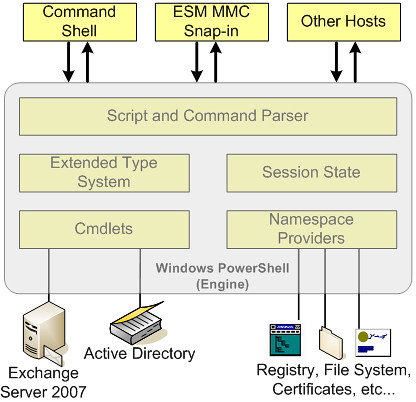 HKEY_CLASSES_ROOT\AllFileSysytemObjects\shellex\ContextMenuHandlers New key called "Co....
HKEY_CLASSES_ROOT\AllFileSysytemObjects\shellex\ContextMenuHandlers New key called "Co....How To Make Your Windows Look Like A Mac
Windows Xp only (25)
Ok Fans of macs I have done my reserch and checked it twice and I now present my tutorial on how to
make your windows XP desktop look like a Mac operating system. For those who think its really hard
your wrong and without any more jiber jaber lets get started. Step 1: The Downloads Ok for this
to work your going to need some items to make it work. The first one is the skin to make your
windows look like a mac. Its called Panther you can download it here . Second your gonna need a doc
for your programs. The best free one out there is Yz's dock and you can download....
Ways To Improve Your Performance In Windows XP
(24)

There are many ways for us to improve our computer performance when we're using memory intensive
programs like 3ds max, adobe photoshop(when dealing with large poster-size pictures) etc. Below are
some suggested steps to improve your computer's performance. 1)Reduce the number of processes
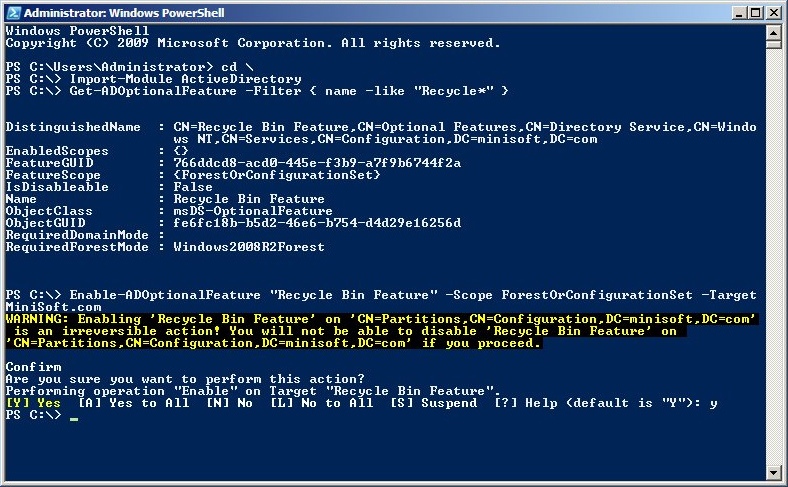
running during startup. /biggrin.gif" style="vertical-align:middle" emoid=":D" border="0"
alt="biggrin.gif" /> This can be achieved by using the MSCONFIG provided by windows. To access this
hidden program, go to start > run and type "MSCONFIG". This will brings you t....
[windows 95/98/me] Force Users To Login
(1)
No doubt you noticed that in windows 95/98/me that at the loin screen a user can press cancel to
access your computer. This i guess is meant to be like a guest account but in most cases its
annoying to have. This hack will auto-logoff the user as soon as they login the this
'guest' account. IMPORTANT: THIS REQUIRES YOU TO EDIT THE REGISTRY, IF YOU DO NOT FOLLOW
THESE INSTRUCTIONS CAREFULLY YOU COULD MESS UP YOUR COMPUTER, IN SOME CASES A REGISTRY BACKUP MAY
WORK, IF YOU CAN USE IT, SEARCH GOOLGLE FOR REGISTRY BACKUP TO FIND OUT HOW TO DO THIS 1. Goto
this k....
[all Windows] Disable Registry Editing Tools
(2)
If you want to mek it so cerin users, maybe guest or the account you getto by pressing cancel for in
95/98 to not be able to edit the regisstry this is the registry hack for you. IMPORTANT: THIS
REQUIRES YOU TO EDIT THE REGISTRY, IF YOU DO NOT FOLLOW THESE INSTRUCTIONS CAREFULLY YOU COULD MESS
UP YOUR COMPUTER, IN SOME CASES A REGISTRY BACKUP MAY WORK, IF YOU CAN USE IT, SEARCH GOOLGLE FOR
REGISTRY BACKUP TO FIND OUT HOW TO DO THIS 1. Goto this key in the registry, to get to the
registry goto Start -> Run and enter regedit QUOTE HKEY_CURRENT_USER\SOFTWARE\Micro....
Great Windows Tweaks
(16)
I've found mass ways to tweak windows, therfore increasing computer performance, and bandwidth.
Check out www.speedguide.net and install the right tweaks for you, i assure it will optimize your
connection, and give all of you a better surfing experience.....
Speed up your windows and Pc!
(21)
Speed up your windows and Pc! Right click on " My Computer" and select " Properties" . Go to "
Performance" and click on " File System". In "Settings" section change " Desk Top Computer" to "
Network Server" For speed up your windows: Run " Registry Editor", and go to below address :
HKEY_CURRENT_URER\Control Panel\Desk Top Add a parameter : (String Value)(REG_SZ) (value data =0
),and name it "MenuShow Delay"....
Windows Keyboard Shortcuts
FYI (11)
CTRL+C=Copy CTRL+V=Paste Windows+E=Windows Explorer Windows+F=Search CTRL+Z=Undo Windows+R=Run
Command Windows+D=Shows Desktop Windows+U=Utility manager Windows+F1=Windows Help CTRL+A=Select All
Hope that helps to all of you computer-illiterate...
The NET Command is used to manage services as follows:
Syntax
NET START [service]
NET STOP [service]
NET PAUSE [service]
NET CONTINUE [service]
Key
service : The service name as shown in Control Panel, ServicesTo list the basic Services:
NET HELP SERVICES
To list the running Services:
NET START
If you try to start a service that is already running you will get this error message:
"The requested service has already been started. More help is available by typing NET HELPMSG 2182"
You can redirect and FIND this type of error as follows:
NET START alerter 2>&1|FIND "2182"
IF errorlevel 1 goto :sub_already_started
Related:
NET - Manage network resources
MODE - Configure a system device
SC - Service Control
PsService - View and control services
WMIC SERVICE - WMI access to services.
List of Windows Services
Powershell:
Get-Service - Get a list of services
New-Service - Create a new service
Restart-Service - Stop and then restart a service
Resume-Service - Resume a suspended service
Set-Service - Change the start mode/properties of a service
Start-Service - Start a stopped service
Stop-Service - Stop a running service
Equivalent bash command (Linux): start-stop-daemon - start and stop system daemon programs
Microsoft DOS netsh command
___________________________________________________
MS-DOS command that enables users to change network settings such as changing their network device from a dynamic address to a static address or changing the IP address.
netsh dump
Dump all the network information as a script to the screen. Can also be sent to a file by doing netsh dump > file.txt . This script can then be executed using the exec command.
set address name="Local Area Connection" source=dhcp
Set the "Local Area Connection" to DHCP.
set address local static 10.0.0.9 255.0.0.0 10.0.0.1 1
Set the local address to Static.
netsh interface ip show config
View network ip configuration. Below is an example of what may be seen.
Configuration for interface "Local Area Connection"
DHCP enabled: Yes
InterfaceMetric: 1
DNS servers configured through DHCP
WINS servers configured through DHCP
There is a registry hack to enable or disable Windows NT TaskManager. The same registry hack applies to Windows 2000 and Windows XP.
Hive: HKEY_CURRENT_USER
Key: Software\Microsoft\Windows\CurrentVersion\Policies\System
Name: DisableTaskMgr
Type: REG_DWORD
Value: 1=Enablethis key, that is DISABLE TaskManager
Value: 0=Disablethis key, that is Don't Disable, Enable TaskManager
As part of the enhanced management available in Windows 2000 and Windows XP, rather than risking a registry change, as an administrator you can enable or disable Windows 2000 Pro or Windows XP Pro's TaskManager using Group Policy Editor. This can be applied to the local policy. Note: if you are trying to override your organizations group policy, you can't. As soon as you re-authenticate to the domain, the domain or OU Group Policy will rewrite the registry setting. But if the TaskManager was accidently disabled or you need to control this item for a set of standalone boxes this is for you:
Click Start
Click Run
Enter gpedit.msc in the Open box and click OK
In the Group Policy settings window
Select User Configuration
Select Administrative Templates
Select System

Select Ctrl+Alt+Delete options
Select Remove Task Manager
Double-click the Remove Task Manager option
And as I mentioned above, since the policy is Remove Task Manager, by disabling the policy, you are enabling the Task Manager.
Got XP Home - use the registry edit.



Security Task Manager shows all active processes on your computer. You can easily recognize the endangering potential of each process. No other Task Manager or Process Viewer has this feature. Furthermore you can put a process into quarantine or search the internet for information about that process.
"Security Task Manager tells you exactly what programs are running on your computer - and it gives you answers to the obvious ensuing questions, such as where these programs reside, who makes them, what they are called, whether they include hidden components, and what all this means to your computer."
 SpyProtector deletes history, disables keyboard monitoring and warns you when registry is changed. You can easily monitor your autostart / startup registry entries.
SpyProtector deletes history, disables keyboard monitoring and warns you when registry is changed. You can easily monitor your autostart / startup registry entries."SCANREG /RESTORE" Command_______________
When you use the SCANREG /RESTORE command at a command prompt in MS-DOS mode to restore the registry, you may receive an error message stating that the registry was not restored.
Reason & sslution _____________
This behavior can occur if a third-party program (such as Norton Unerase) has the drive's disk access locked.
To work around this behavior:
Restart the computer. Press and hold down the CTRL key until the Startup menu appears.
Choose Step-by-Step Confirmation, and load only Himem.sys. Press N for all other prompts.
Run the SCANREG /RESTORE command. Himem.sys is not required to run Scanreg.exe, but is required for Scandisk.exe and other tools that may be needed.
When you start your computer successfully, the Windows Registry Checker tool (Scanreg.exe) creates a backup of system files and registry configuration information (including user account information, protocol bindings, software program settings, and user preferences) once daily. Files that Windows Registry Checker backs up include System.dat, User.dat, System.ini, and Win.ini. This article describes the Windows Registry Checker tool.
Windows Registry Checker automatically scans the system registry for invalid entries and empty data blocks when it is started. If invalid registry entries are detected, Windows Registry Checker automatically restores a previous day's backup. This is equivalent to running the scanreg /autorun command from a command prompt. If no backups are available, Windows Registry Checker tries to make repairs to the registry. This is equivalent to running the scanreg /fix command from a command prompt. If the registry contains more than 500 KB of empty data blocks, Windows Registry Checker automatically optimizes it.
Windows Setup runs the Windows Registry Checker tool to verify the integrity of the existing registry before it performs an upgrade. If it detects registry damage, it tries to fix it automatically.
The protected-mode version of the Windows Registry Checker tool (Scanregw.exe) can create a backup of the system files and scan the registry for invalid entries. If invalid entries are detected, it refers to the real-mode version of the Windows Registry Checker tool (Scanreg.exe) for a resolution.
You can configure Windows Registry Checker with a Scanreg.ini file. Settings that you can configure include:
Enabling or disabling the tool
The number of backups maintained (no more than five is recommended)
The location of the backup folder
Settings to add additional files to the backup set
For additional information about the Scanreg.ini file, click the article number below to view the article in the Microsoft Knowledge Base:
183603 (http://support.microsoft.com/kb/183603/EN-US/ ) How to Customize Registry Checker Tool Settings
To start the Windows Registry Checker tool, click Start, click Run, type scanregw.exe in the Open box, and then click OK.
NOTE: To use the Windows Registry Checker tool with the /restore parameter, you must run the tool from a command prompt running outside of Windows. When you do so, you can choose up to five registry backup files listed for you to restore.
To Restore Individual Files
To restore individual files, follow these steps:
Click Start, point to Find, and then click Files Or Folders.
In the Named box, type rb0*.cab, and then click Find Now.
Double-click the cabinet file that contains the file that you want to restore.
Right-click the file that you want to restore, click Extract, and then choose the folder where the new file is to be placed. Microsoft recommends that you place the file in your Temp folder.
Restart your computer in MS-DOS mode (in Windows Millennium Edition, this requires that you restart with the Windows Millennium Edition Startup disk).
Copy the file that you extracted to the appropriate folder. Note that registry .dat files are typically marked as hidden and read-only, so you need to use both the attrib and copy commands to replace the existing file with the newly extracted one.
Known Issues for Windows Registry Checker
If your registry contains an entry that references a file (such as a .vxd file) that no longer exists, it is not repaired by Windows Registry Checker. Such errors are not typically damaging, and you can manually remove the entry. For additional information about such errors, click the article number below to view the article in the Microsoft Knowledge Base:
132008 (http://support.microsoft.com/kb/132008/EN-US/ ) Err Msg: Cannot Find a Device File That May Be Needed...
The amount of conventional memory that is required by Windows Registry Checker is determined by the size of your registry. Windows Registry Checker may require 580 KB or more of free conventional memory to complete the repair process. If you encounter an "Out of Memory" error message, optimize your free conventional memory. For additional information about optimizing memory, click the article number below to view the article in the Microsoft Knowledge Base:
134399 (http://support.microsoft.com/kb/134399/EN-US/ ) How to Increase Conventional Memory for MS-DOS-Based Programs
NOTE: Extended memory is required for Windows Registry Checker to operate properly, so it does not run when you start your computer with the Safe Mode Command Prompt Only option. The exception to this is the scanreg /restore command, which is the only Scanreg function that can run without extended memory memory.
No comments:
Post a Comment